💻CLI Commands
API reference of Frontity CLI commands.
The Frontity command-line tool (CLI) is the main entry point for getting up and running with a Frontity application. It provides functionality like running a development server or building your Frontity application for deployment.
How to use Frontity CLI
The Frontity CLI (Frontity commands) is available via npm. You can run any Frontity command by doing npx frontity <frontity-command>
Run npx frontity --help for full help.
Commands
The frontity commands you have available are:
These commands allow you to either create a Frontity project or a Frontity package:
These commands allow you to run a Frontity project in development or production mode:
These commands allow you to generate the code that can be used to run or analyze a Frontity project:
Arguments & Environment Variables
The Frontity CLI allows parametrization via arguments or environment variables to customize their execution.
If some of these arguments or environment variables are detected the proper values will be set and applied in the execution of the command.
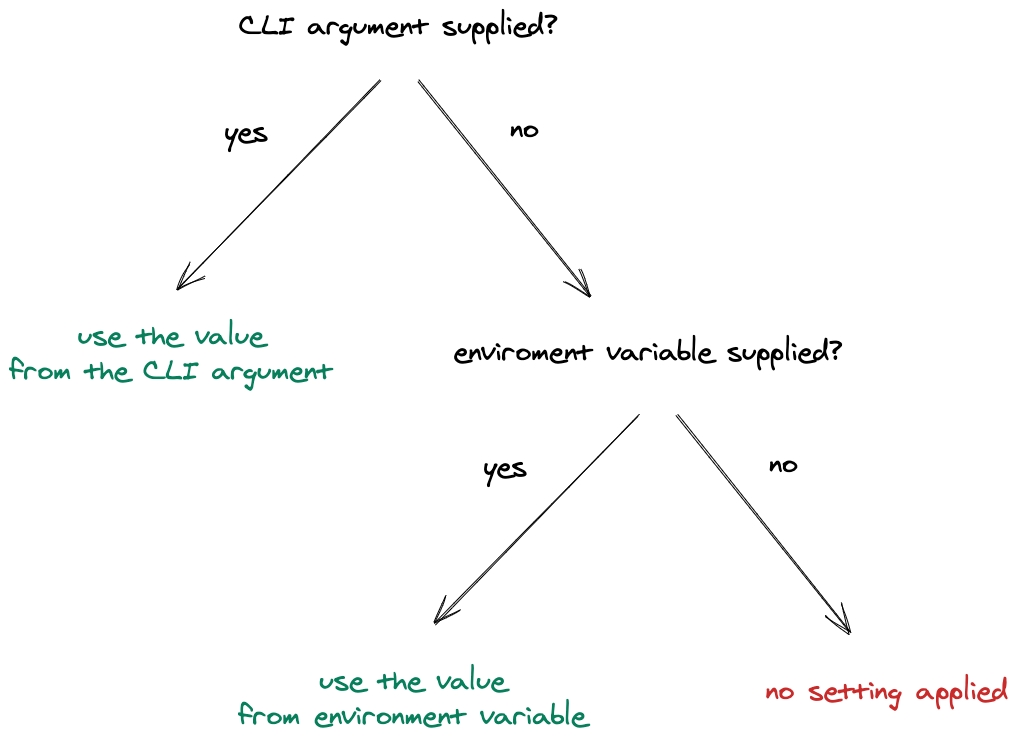
--no-prompt
--no-promptThere's a --no-prompt option that can be used along with environment variables to avoid any questions from the CLI.
Example
If you pass the --no-prompt flag to the create or create-package, the CLI will use the name from either FRONTITY_CREATE_NAME or FRONTITY_CREATE_PACKAGE_NAME environment variables.
If the CLI cannot find any of these environmental variables, it will prompt for the name of the package.
This is the scheme followed by the CLI to get the name of the package:
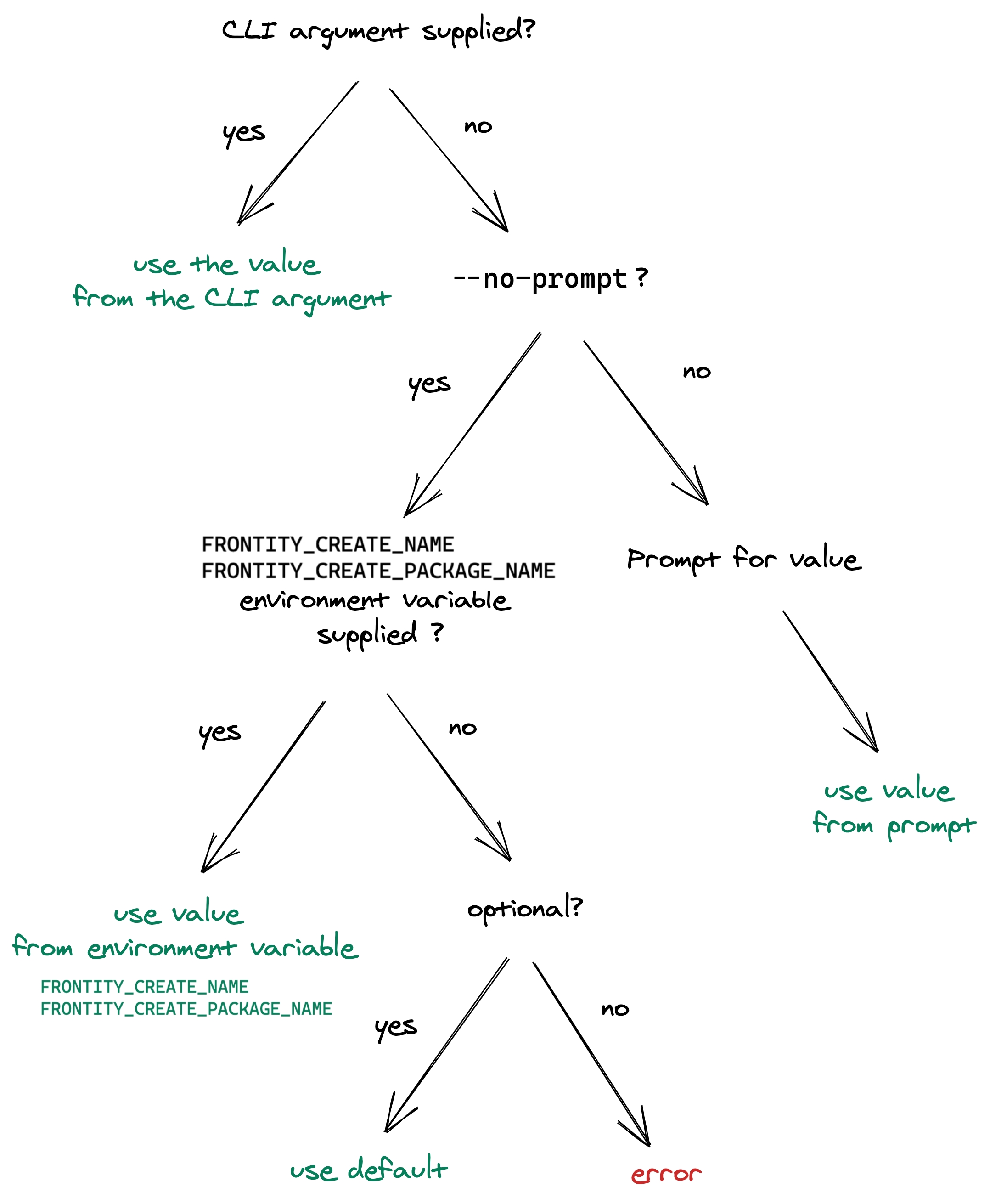
A typical workflow with Frontity commands
In development
Create a Frontity project:
npx frontity create my-cool-projectAdd a custom theme (package):
npx frontity create-package my-custom-themeLaunch a development server:
npx frontity dev
In production
Generate a build of the project:
npx frontity buildLaunch the project in production using the build generated before:
npx frontity serve
Last updated
Was this helpful?